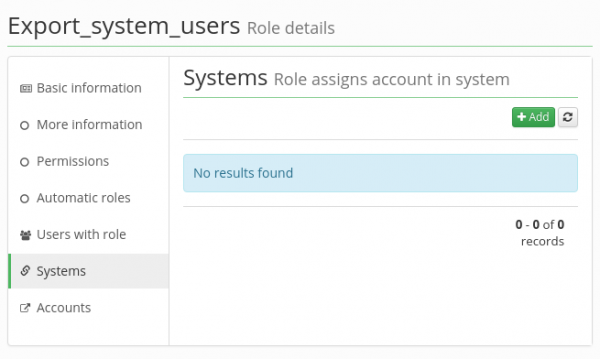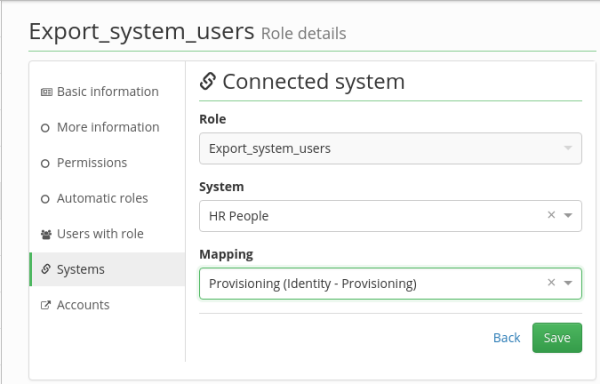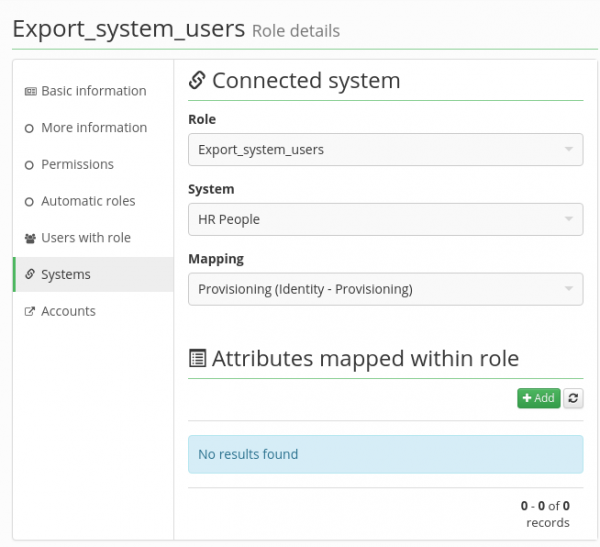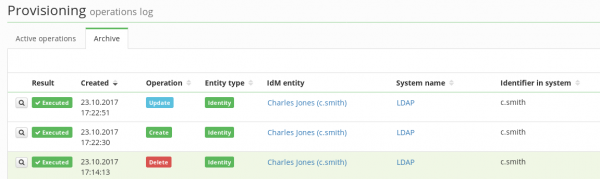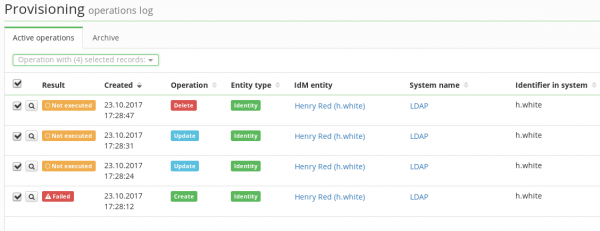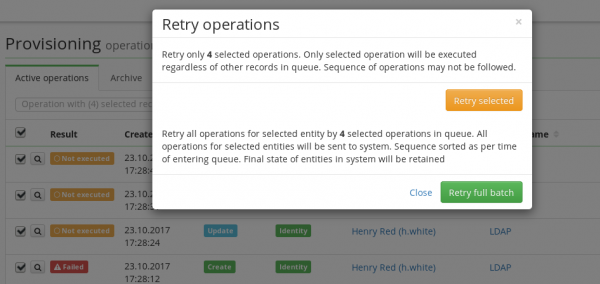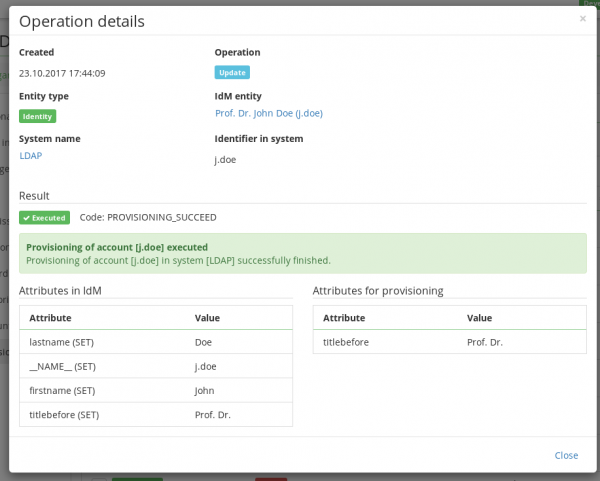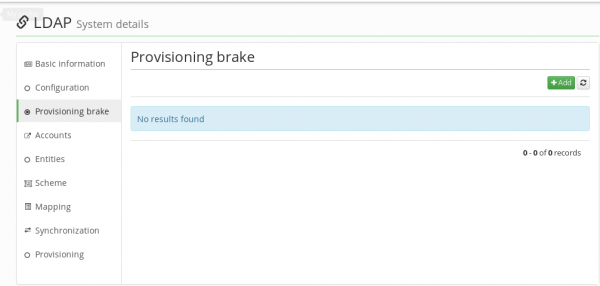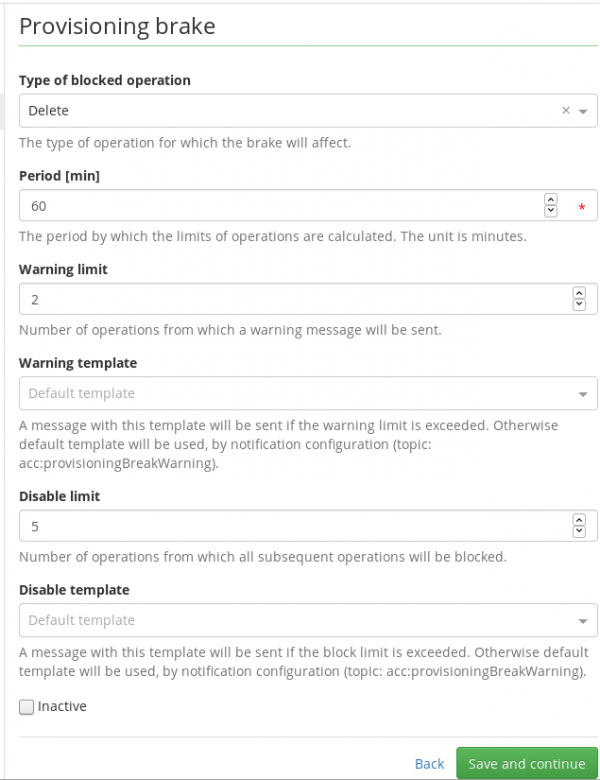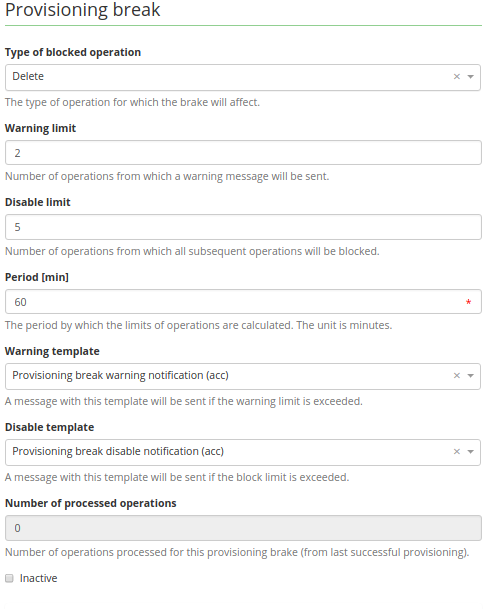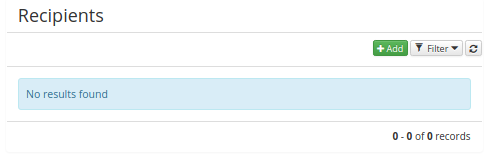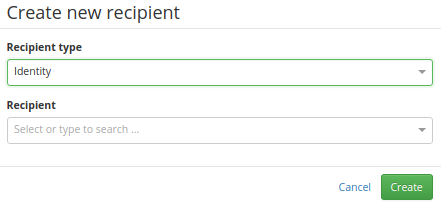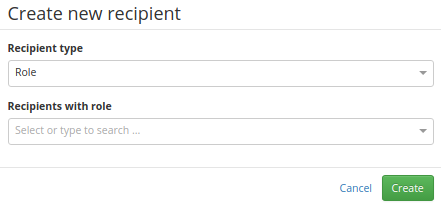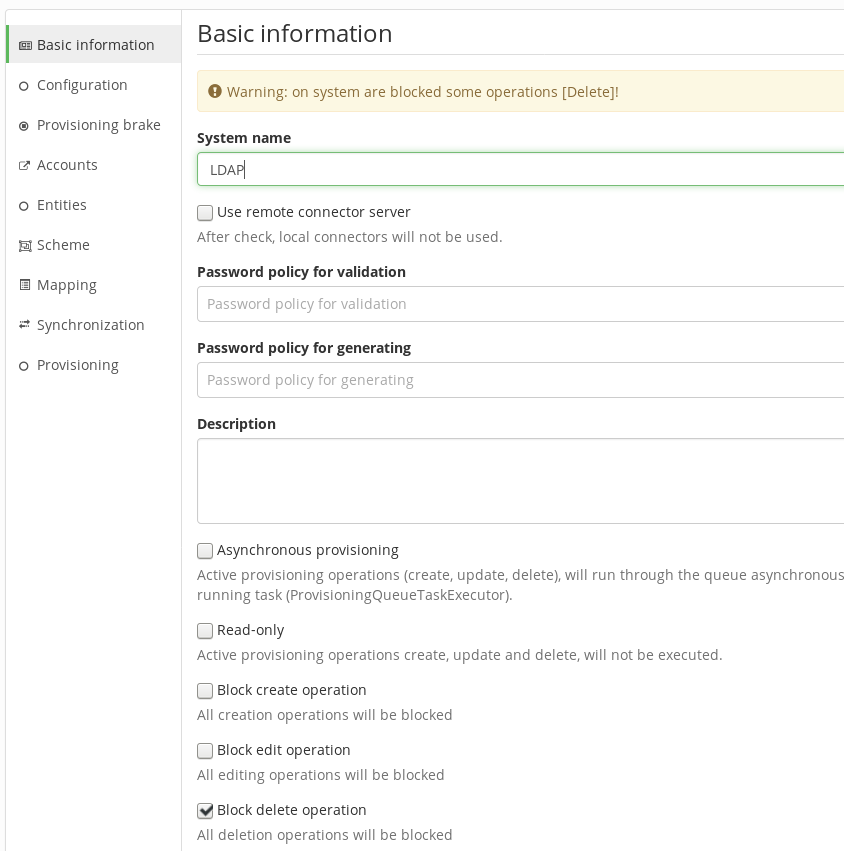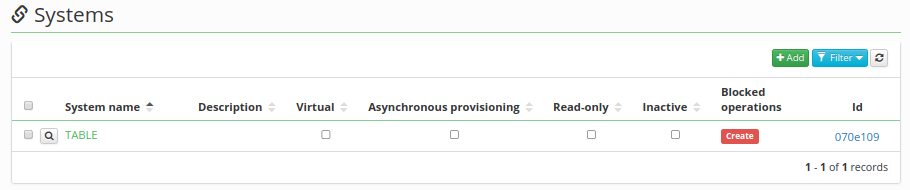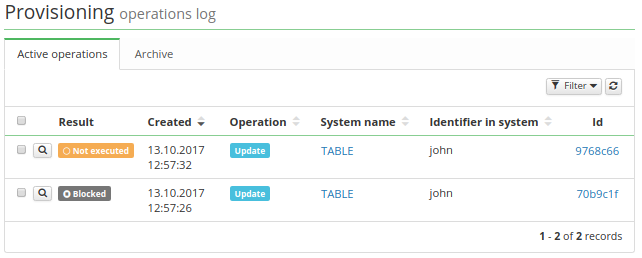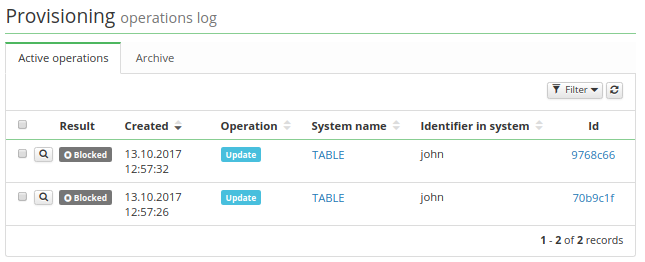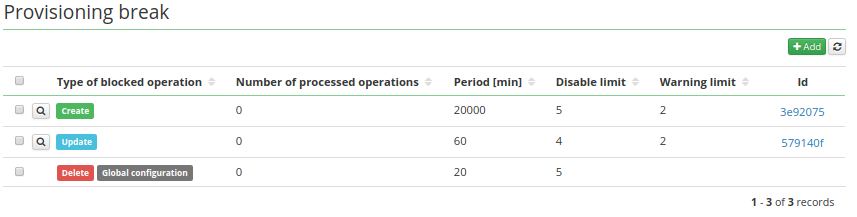Provisioning
Provisioning is the propagation of entities and their attributes to the managed systems. Provided there already exists an attributes mapping for provisioning.
In case of Identities, only those (users) with appropriate role assigned (guaranteeing the account on the system) are provisioned.
Configuring the role for provisioning
Provisioning for the identity can be executed only if the user has assigned a role, which assigns accounts in the system and uses some of system attribute mapping. To configure the role, go to the tab Role and choose the role that will assign the account in the system, e.g. the role "LDAP" or create a new one. Click on the role detail (magnifying glass by the name of the role) and switch to the tab "Systems".
This tab contains the list of provisioning mappings. The list is usually empty or contains one item. Roles usually don't assign multiple systems to avoid complexity, but it can be done. For adding new system's mapping click on the button Add.
Set up the following fields:
- Role – ReadOnly field containing the name of the processed role
- System – The name of the managed system, which will be assigned by the role to make provisioning. E.g. "LDAP".
- Mapping – The provisioning mapping which was defined earlier for the system.
After the configuration is saved - Save button - new options section appears:
The next section "Attributes mapped within role" can be used to override the selected mapping from the above. Overriding an attribute is used for setting a value which is different from the value in the system mapping. For example, if the role should assign a specific permission on the system, this specific permission can't be in any way set in the general attribute mapping for the system. E.g. this would be used for the attribute __MEMBER_OF__ of the MS Active Directory and roles that assign specific AD groups.
When the user has at least one role, which contains this configuration of attribute mapping for the provisioning, the user is automatically provisioned to the given system. The provisioning takes place after every change of some of the mapped attributes.
Provisioning queue
Propagation of data in CzechIdM is performed by the queue containing requests for the managed systems. When some attribute of an identity changes and the identity has account on some managed system, a new operation CREATE/UPDATE/DELETE is written to the provisioning queue as an active operation. The same principle holds for all objects that support provisioning:
- Identity
- Role
- Organization (TreeNode)
- Role catalogue
The audit of provisioning can be accessed in the following ways:
- Audit → Provisioning
- Systems → Detail (magnifying glass) → Provisioning – this way is actually only a shortcut to the previous location, the shortcut which automatically fills the filter "System" by the value of the selected system. Be aware that when you leave this form, switch to another tab in the menu and then return back through the Audit → Provisioning, the filter stays filled with the original value of the system. So you won't see the whole provisioning audit, only the filterred parts. To cancel the filter, click on the button Filter and then Cancel filter.
In both cases we get to the form containing two tabs:
- Active operations – the tab displays the queue of not-yet processed, waiting requests for provisioning
- Archive – the tab displays already processed requests for provisioning
The logic behind the provisioning queue is following: If there is a waiting operation for an object, e.g. the user "j.doe", then any other operation for this object is added to the queue. So we can have the queue containing a list of waiting operations for the user "j.doe": CREATE, UPDATE, UPDATE, DELETE.
Manual retry of provisioning operations
Most common reasons of not processing a provisioning operation are: unavailability of the system, wrong configuration of the system's connection, setting the system read-only. The operation will then result in an error and it will wait in the queue for further processing. We can repeat the action manually in CzechIdM - select this operation and choose the desired action from the select box Operation with selected record. There are two available actions:
- Retry operation
- Cancel operation
In both cases, we will be asked just before the actual processing, if we want to retry/cancel the full batch, or only the selected records.
If we choose retrying the full batch, all operations for this specific object in the queue (not only the selected operations!) are retried/canceled in the same order as they are organized in the queue. E.g. when you select CREATE operation on the user "j.doe" and choose "Retry full batch", then all operations for the user "j.doe" will be retried in the order CREATE - UPDATE - UPDATE - DELETE.
If we choose the option Retry selected, the selected operations are retried/canceled in the same order as they are organized in the queue. All the other not selected operations stay waiting in the queue. E.g. when you select CREATE and UPDATE for the user "j.doe" and choose "Retry selected", the CREATE and then the UPDATE operation will be retried and second UPDATE and DELETE will stay in the queue without any change.
Retrying selected operations requires knowledge about connecting the system. If administrator chose some operations that don't make sense - e.g. choosing DELETE without choosing CREATE first - the processing would result in an error.
Automatic retry of provisioning operations
The long-running task (LRT) named RetryProvisioningTaskExecutor exists in CzechIdM for the sake of automatic retry of provisioning operations. This LRT executes the provisioning queue in defined intervals. If you want CzechIdM to periodically retry failed provisioning operations from the queue, enable and set this task.
If there is a planned unavailability of a managed system, it's recommended to turn off this task temporary for the performance reasons.
Detail of a provisioning operation
The detail of a provisioning operation can be accessed by clicking on the magnifying glass by the record in the provisioning queue. There are following fields:
- Created - the date of requesting the operation
- Operation - the type of operation (Create/Update/Delete)
- Entity type - e.g. Identity, TreeNode, …
- IdM entity - the name of the provisioned entity in CzechIdM
- System name - the system which is provisioned into
- Identifier in system - the name of the provisioned entity in the managed system
- Result - in the case of an error, there is additional information about the error, such as:
- error code - e.g.
PROVISIONING_ATTRIBUTE_VALUE_WRONG_TYPE - error description - e.g. "Provisioning - attribute value is not in correct type"
- stacktrace - Java stacktrace of the exception, e.g.
eu.bcvsolutions.idm.acc.exception.ProvisioningException: Schema attribute __ENABLE__ defines type java.lang.String. But value type is java.lang.Boolean!
This information can be used to determine the reason of the error. In the example above, the reason is evidently the wrong configuration of the provisioning schema; namely, it's necessary to set the attribute __ENABLE__ to acquire Boolean, or use a transformation script to transform Boolean to String.
The detail of the operation displays two tables:
- Attributes in IdM - the left table displays all attributes that are set in the system mapping for the given entity. E.g. the system "LDAP" maps the attributes name, firstname, lastname, titlebefore for the entity "Identity". The table contains these attributes and their corresponding values, e.g. j.doe, John, Doe, Dr.. We call this table as the wish, i.e. the desired values to send. The value of every attribute is final, meaning that if their mapping required a transformation or a computation, the transformation had been already applied.
E.g. if the mapping contains the attribute Manager, its value could be "CN=John Doe, O = My Company", which doesn't need to be saved anywhere in IdM, because it is computed by the transformation script during provisioning. - Attributes for provisioning – the right table displays selected attributes and their values, which are really propagated to the managed system. Not all attributes have to be sent to the system. Namely the attributes whose actual value on the system doesn't differ from the wish (the left table). The exception to this rule is of course the attributes that we marked required in the provisioning mapping.
It can happen that the right table is empty, namely in those two cases:
- The provisioning queue already contains an older operation for the same entity. In such case, IdM doesn't compute the difference between wish and the actual state of the system account for performance reasons. That would require unnecessary network communication. Also, the actual state of the system account could have been changed during the period of waiting of the operation in the queue. E.g. the administrator could have changed the value in the end system. Information in the queue could be misleading in such case.
- There is no difference between the attributes that would be sent (the wish) and the values in the managed system. This could happen only if no attribute in the provisioning mapping is marked as required.
Provisioning brake
The provisioning brake is a tool to monitor how many times the specific provisioning operation (create, update, delete) is done. It is also possible to set warning or disable limit for each operation, which is very useful for business critical systems. After the limit is exceeded (either warning or disable), a notification will be sent to all recipients for specific provisioning break configuration. After the disable limit is exceeded for the operation, the operation won't be executed anymore, until administrators manually check the current situation.
It's also possible to configure a global provisioning brake, which will be applied to all systems without the need to configure the brake separately for every managed system.
Configuring the provisioning brake
In the following example, we want CzechIdM to monitor all Delete operations on the managed system. We don't expect that the accounts on the system would be deleted too often. On the contrary, we want to be notified whenever CzechIdM deletes more than 2 accounts in the period of 60 minutes, because the system is business critical. If CzechIdM deletes more than 5 accounts in one hour, it's probably some kind of error in HR system or in the configuration. In such case, we want CzechIdM to cancel all following delete operations and we will resolve the situation manually.
The provisioning brake for the specific system can be configured in Systems → Detail (magnifying glass) → Provisioning brake. To add a new configuration, click on the button Add.
Select the type of operation, which will be monitored by the provisioning brake. The possible values are Create, Update, or Delete. In our example, choose Delete. Then set the period for evaluating limits (in our example 60 minutes), the warning limit for the number of operations after which the warning notification is sent (in our example 2), and the disable limit - the maximum number of operations processed by CzechIdM in the configured period (in our example 5). Then click on the button Save and continue.
Provisioning brake configuration attributes
All possible settings of the provisioning brake:
| Attribute | Description | |
|---|---|---|
| Type of blocked operation | Type of blocked operation is one of required attributes and determines for which operation (create, update or delete) it is intended. | |
| Warning limit | After the system exceeds this limit, the notification with warning about this limit is sent. This notification will be sent only once after exceeding the limit. Next attempts after exceeding the limit send no notification. | |
| Disable limit | After the system exceeds this limit, the notification with information about disabling the system for this operation is sent. Moreover, the system will be disabled for this specific operation. | |
| Period [min] | Period in minutes, a required attribute. The limits are evaluated for number of operations per this period. | |
| Warning template | Specific template for warning. Notification configuration (topic) has also defined default notification template. | |
| Disable template | Specific template for disable. Notification configuration (topic) has also defined default notification template. | |
| Number of processed operations | This is the actual count of processed operations. (This field is displayed only when editing an existing configuration.) | |
| Inactive | If the brake is Inactive, its settings doesn't affect provisioning at all. (This field is displayed only when editing an existing brake.) |
Example configuration for delete operation:
The example configuration means: If the system processed more than 2 operations during last 60 minutes, the warning notification would be sent. If more than 5 delete operations are processed, the system would be immediately blocked for delete operations (so the 6th operation wouldn't be processed) and also the notification with information about disabling the system would be sent. Both this limits are evaluated for 60 minutes.
Recipients
After saving the new configuration, add the recipients which will receive the notifications. It's not possible to add recipients before you create the provisioning brake configuration. Of course, it's possible to edit the recipients for an existing provisioning brake.
The recipient can be an identity or a role. If you choose a role as the recipient, the notification will be sent to all identities that have this role assigned.
The recipient is added from the Recipients table (button  )
)
For both types (identity or role), the detail of recipient looks similar, see pictures:
Identity recipient detail:
Role recipient detail:
Data integrity is checked before you delete identity or role that is set as the provisioning brake recipient.
Blocked operations
When the disable limit of the provisioning brake configuration is exceeded, the system is marked by one of these flags: Block create operation, Block update operation, Block delete operation. The flag can be also set manually in the system's configuration, the result is the same as when the provisioning brake takes effect: the corresponding operation (create, update or delete) is blocked.
If you want to enable the operation again, set the corresponding flag from true to false and save the system's configuration. This will also reset the provisioning brake counter (Number of processed operations) to 0.
On the contrary, if one of these flag is set to true, the provisioning brake counter isn't reset.
When one of the flags is set true, warning information about blocked operation is displayed on the system detail. Similar information is also displayed in the system table.
Provisioning queue and blocked operation
After blocking the operation, this operation is put into the provisioning queue with the result BLOCKED. All the following provisioning requests of the same operation type are also put into the queue, but with the result NOT EXECUTED; see the queue example:
After you unblock operation for the system, the operation counter is reset (see above), but operations in queue aren't retried automatically. You can decide for every provisioning request whether to retry or cancel it - see Manual retry of provisioning operations.
If you or some process tries to retry an operation on the blocked system, this operation's result is changed from NOT EXECUTED to BLOCKED, see the picture.
Global provisioning brake
By application properties it's possible to set the global provisioning brake. Global provisioning brake can be defined for these types: create, update and delete. Two global provisioning brake configurations for one type are not allowed! Global provisioning brake has lower priority than provisioning brake configuration for specific systems. Global provisioning brake is also displayed in the provisioning brake agenda with the label Global configuration.
Every global provisioning brake has these attributes:
| idm.sec.provisioning.break.<TYPE>.warningLimit | If the operation exceeds this limit, the warning is added to log and also the notification is sent to all recipients. |
| idm.sec.provisioning.break.<TYPE>.disableLimit | If the operation exceeds this limit, the warning is added to log, notification is sent to all recipients and the system is blocked for this operation. |
| idm.sec.acc.provisioning.break.<TYPE>.period | For this period the limits are evaluated. The value is in minutes. |
| idm.sec.acc.provisioning.break.<TYPE>.templateWarning | Template that will be sent after exceeding the warning limit. |
| idm.sec.acc.provisioning.break.<TYPE>.templateDisable | Template that will be sent after exceeding the disable limit. |
| idm.sec.acc.provisioning.break.<TYPE>.identityRecipients | Identity usernames or IDs split by comma |
| idm.sec.acc.provisioning.break.<TYPE>.roleRecipients | Role codes or IDs split by comma |
| idm.sec.acc.provisioning.break.<TYPE>.disabled | Boolean flag if configuration is disabled (Inactive). |
Note that the global configuration defines recipients as ID or code (there is used lookup service).
Example configuration of a global delete provisioning brake:
idm.sec.acc.provisioning.break.delete.warningLimit=2 idm.sec.acc.provisioning.break.delete.disableLimit=5 idm.sec.acc.provisioning.break.delete.period=20 idm.sec.acc.provisioning.break.delete.templateWarning=warningTemplateForProvisioningBreak idm.sec.acc.provisioning.break.delete.templateDisable=disableTemplateForProvisioningBreak idm.sec.acc.provisioning.break.delete.identityRecipients=admin,owner idm.sec.acc.provisioning.break.delete.roleRecipients=exampleRole,systemAdministrators idm.sec.acc.provisioning.break.delete.disabled=false