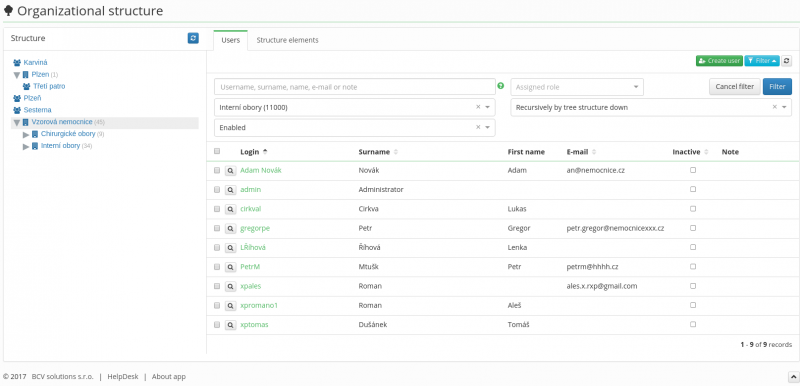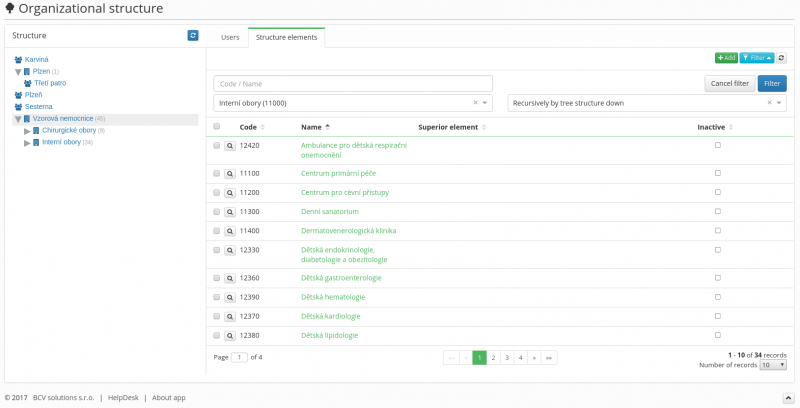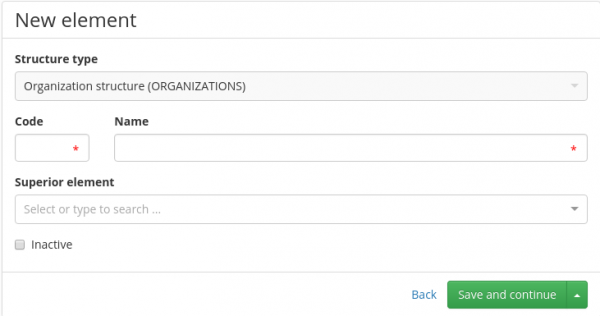Tree structures - Working with a structure and its nodes
The basic overview of tree structures in other words organizations in CzechIdM can be found in the main tab Organizations in the left menu. There is a graph that represents the organizational structure. And there is also a table with the users placed into the structure. If the node from the tree structure is clicked on, the filter is prepared and the table shows only users belonging under the selected tree node.
The filter works on the same principal as the one in the tab of the basic menu Users. The next available tab is “Structure elements” which is used for listing, editing or creating structure elements, e.g. adding a new clinic or department to a hospital structure.
If the organization from the tree structure is clicked on, the filter is prepared and the table shows only tree structure nodes belonging under the selected node.
Creating an organization
In the tab Organizations, select the subtab structure elements and proceed by clicking the green button Add. Alternatively, Settings → Tree structures → Elements can be used. Next, fill in the basic information about the Organization (Tree element):
- Structure type – this denotes which tree the organization belongs to. CzechIdM allows defining more than one tree structure. For example, to sort the user by organization placement in one instance and by locations in another, you can create 2 trees. The user can be placed in more trees at the same time. CzechIdM also allows creating one Tree type with many top nodes (roots). This principal is prefered if you want to see the two organization at the same time in the graph.
- Code – this denotes the unique item identifier in the tree. The code is unique within one structure type.
- Name – this denotes the displayed name in the GUI of CzechIdM – e.g. in the tab “Organizations”. It must be unique under common parent tree node.
- Superior element – this denotes a link of the given element to the tree. If the superior element is not filled in, then a creating one is a new root of the tree structure. There can be more roots defined in every structure type.
- Inactive – this describes whether the organization element is valid. It is only a descriptive attribute.
Automatic roles
Automatic roles can be defined either in Organizations → Organization detail → Automatic roles or in Roles → Role detail → Automatic roles. Read more.