Systems - DB: TreeNodes (org. structure) synchronization
What do you need before you start
- You need install CzechIdM 7.7.0 (and higher).
- You need be logged in as admin.
- You need enable ACC module.
- You must have database jdbcTest with table organizations:
CREATE DATABASE "jdbcTest"
WITH OWNER = idmadmin
ENCODING = 'UTF8'
TABLESPACE = pg_default
LC_COLLATE = 'cs_CZ.UTF-8'
LC_CTYPE = 'cs_CZ.UTF-8'
CONNECTION LIMIT = -1;
CREATE TABLE public.organizations ( id character varying(255), code character varying(255), name character varying(255), parent character varying(255) ) WITH ( OIDS=FALSE ); ALTER TABLE public.organizations OWNER TO idmadmin;
- And add two records:
INSERT INTO public.organizations(
id, code, name, parent)
VALUES ('11', 'rt', 'root', null);
INSERT INTO public.organizations(
id, code, name, parent)
VALUES ('22', 'org1', 'organization1', '11');
Create and edit DB system
We have completely empty organization's agenda.
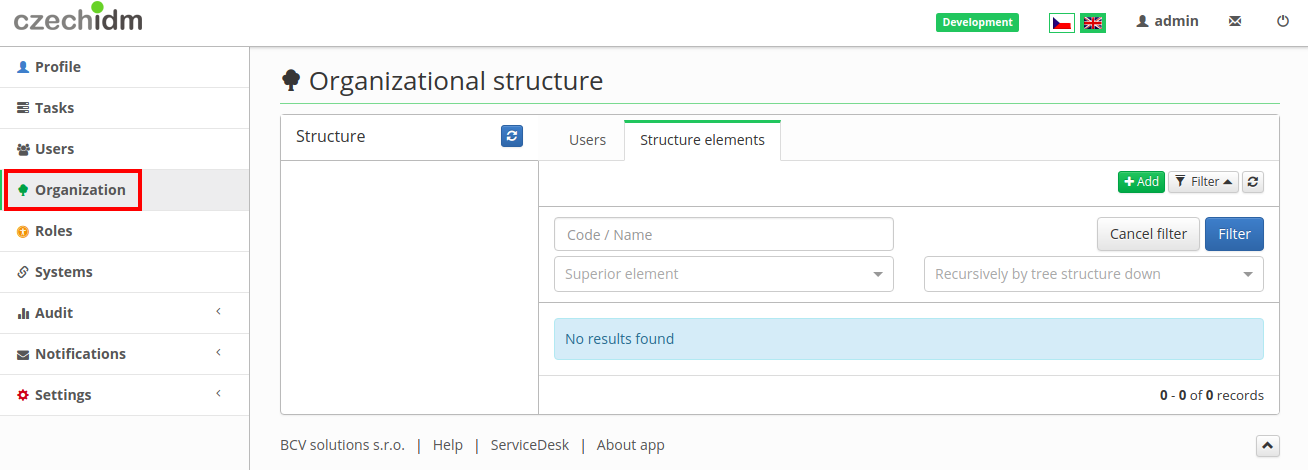 Now we go into Systems agenda and add new system. Click on green button Add.
Now we go into Systems agenda and add new system. Click on green button Add.
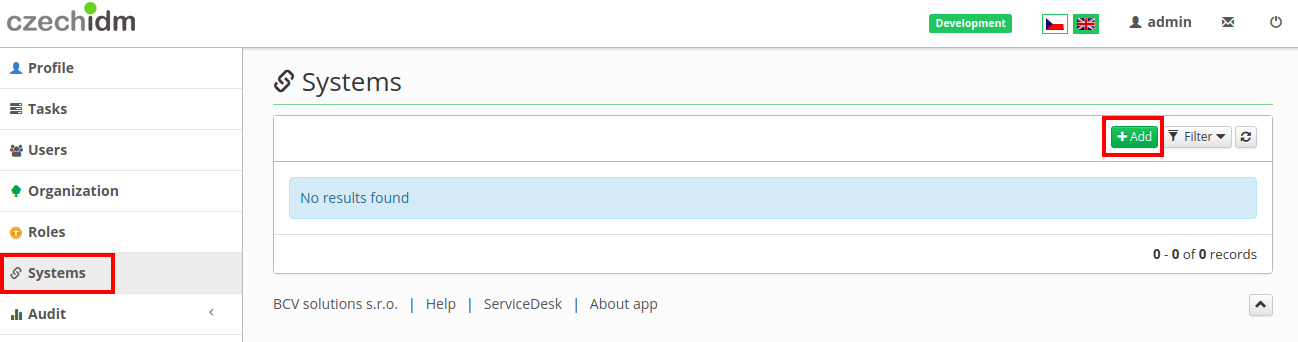 Fill System name and at bottom of page there is green button Save and continue, so click on it.
Fill System name and at bottom of page there is green button Save and continue, so click on it.
 Go to Configuration tab and fill in information about your database. Ours are as such:
Go to Configuration tab and fill in information about your database. Ours are as such:
^ Host ^ jdbc:postgresql://localhost:5432/jdbcTest ^ | Port | 5432 | | User | idmadmin | | User Password | ******** | | Database | jdbcTest | | Table | organizations | | Key Column | id | | JDBC Driver | org.postgresql.Driver | | JDBC Connection URL | jdbc:postgresql://localhost:5432/jdbcTest |
 Then go to tab Scheme and generate scheme.
Then go to tab Scheme and generate scheme.
 Then go to Mapping and click on Add button.
Then go to Mapping and click on Add button.
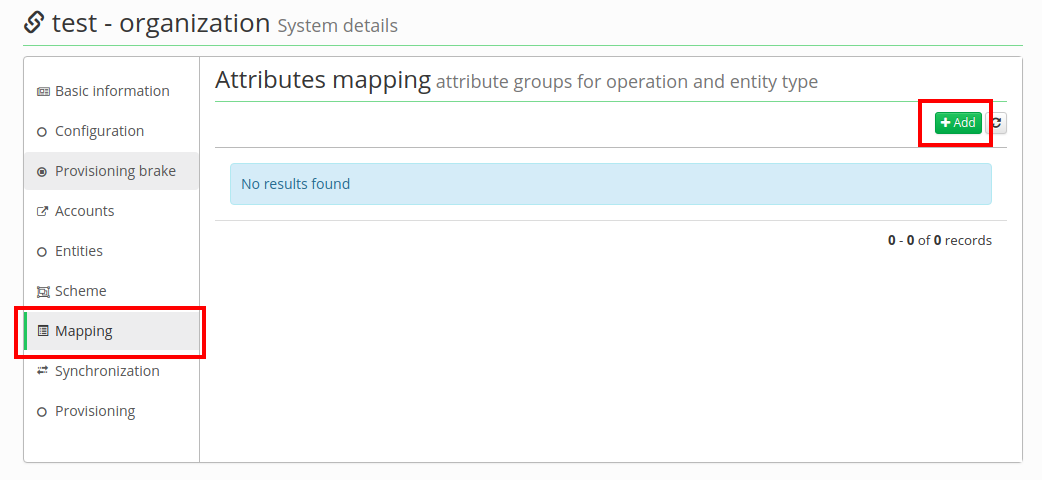 Now fill in information from picture bellow and click on Save and continue.
Now fill in information from picture bellow and click on Save and continue.
 At the bottom of page, there are mapped attributes. We are going to add 4 attributes:
At the bottom of page, there are mapped attributes. We are going to add 4 attributes:
^ Attribute in schema ^ Name ^ Identifier ^ Entity attr. ^ Extended attr. ^ Entity field ^ IdM key ^ | code | code | false | true | false | Code (String) | | | name | name | false | true | false | Name (String) | | | parent | parent | false | true | false | Parent (String) | | | id | id | true | false | true | | externalId |
Fill "code, name, parent" as in the picture:
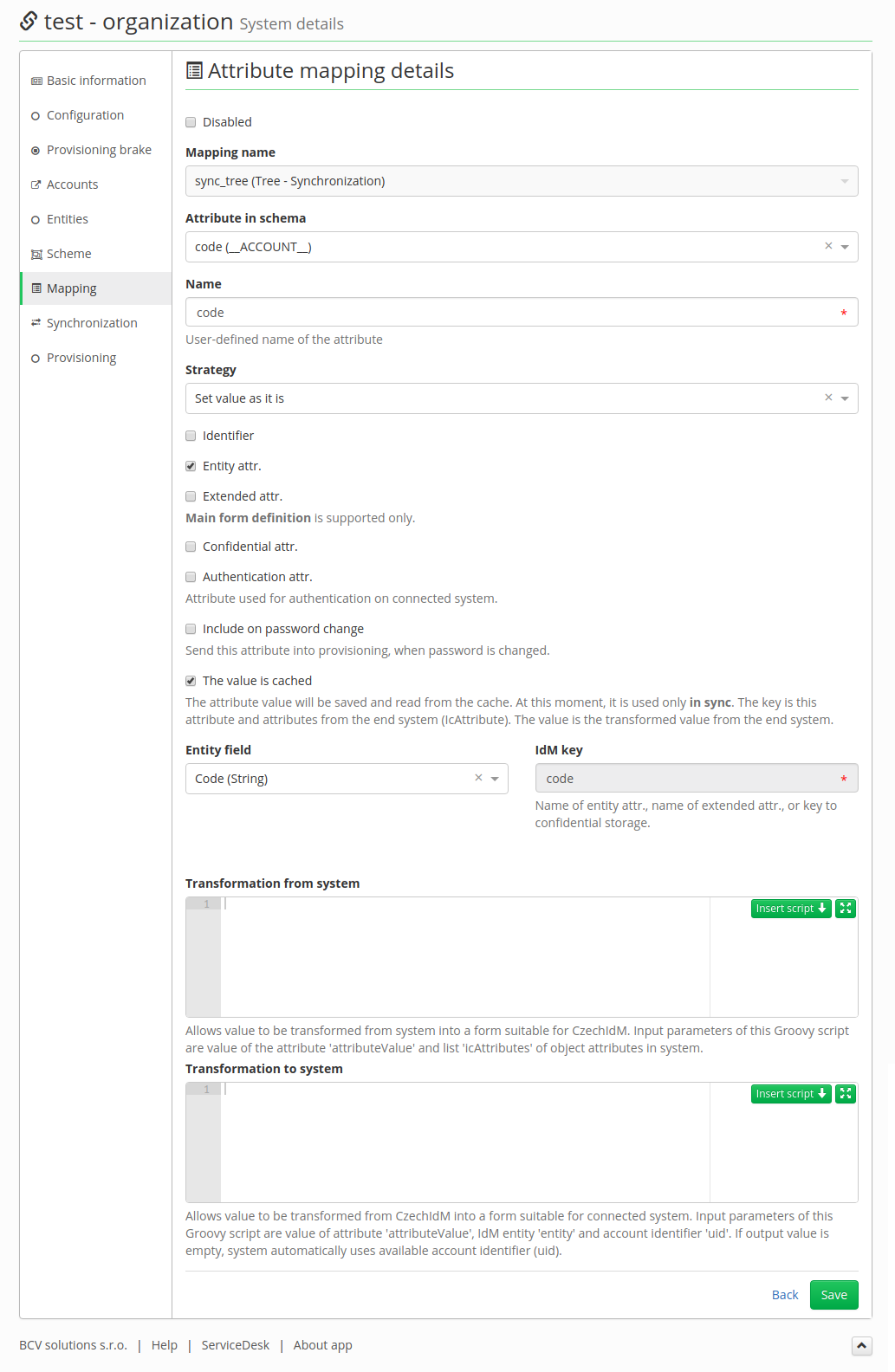 But "id" fill like this picture:
But "id" fill like this picture:
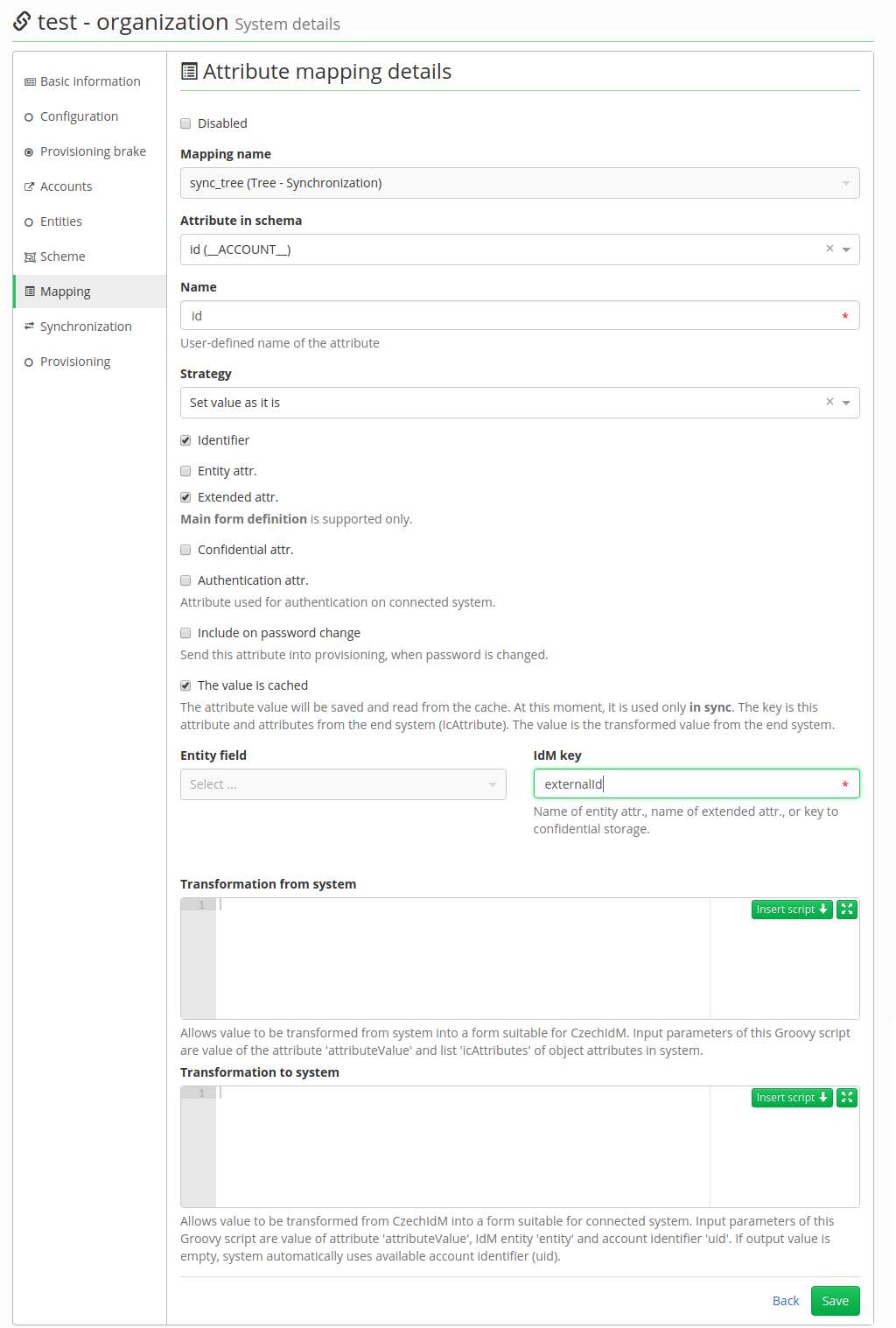 Now we have 4 mapped attributes:
Now we have 4 mapped attributes:
 Go to tab Synchronization and Add new synchronization.
Go to tab Synchronization and Add new synchronization.
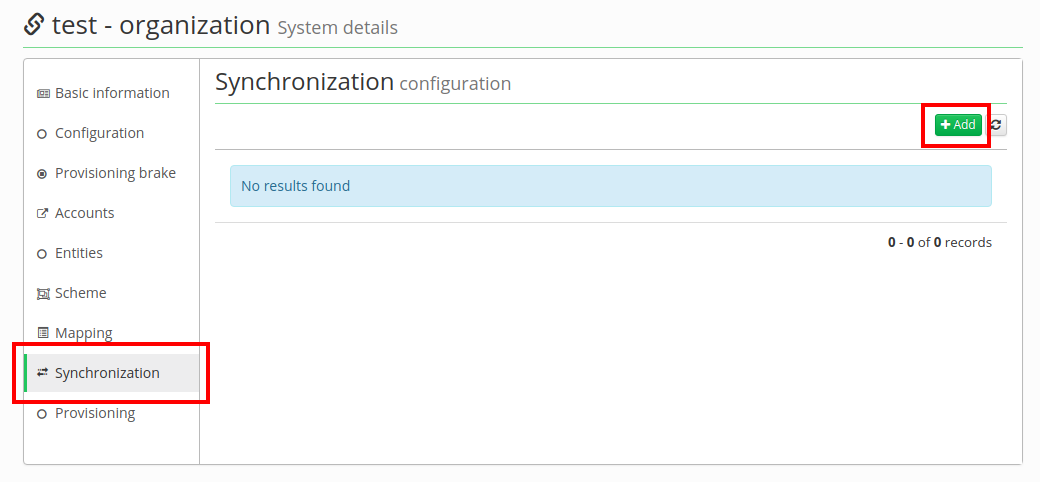 Fill the form as in the picture below and click on Save and continue, then click on green arrow and option Save and run sync will show up, so click on it:
Fill the form as in the picture below and click on Save and continue, then click on green arrow and option Save and run sync will show up, so click on it:
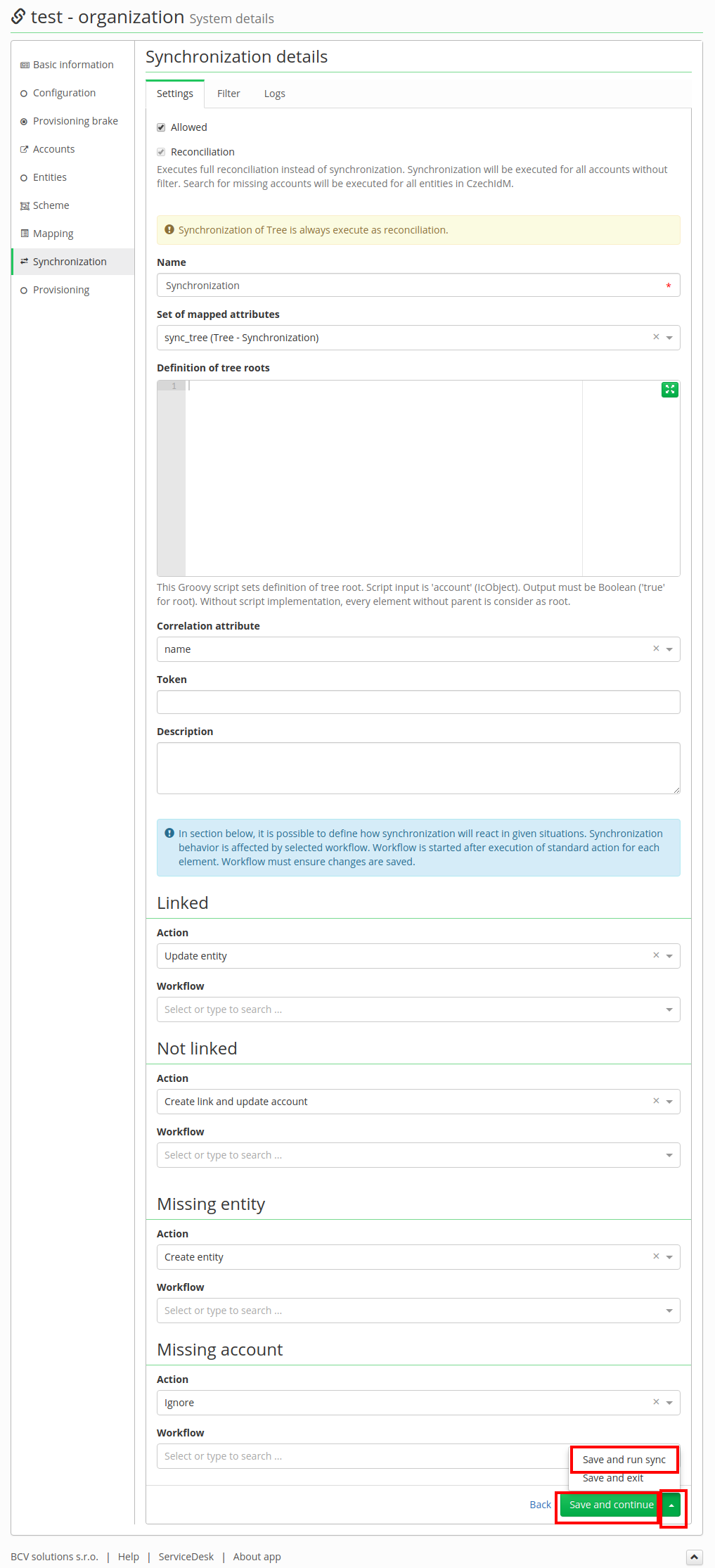 Confirm start synchronization:
Confirm start synchronization:
 Wait a few seconds, so synchronization can finish its job. And then go to Organization section (in the left menu). And there is now organization tree from the database.
Wait a few seconds, so synchronization can finish its job. And then go to Organization section (in the left menu). And there is now organization tree from the database.
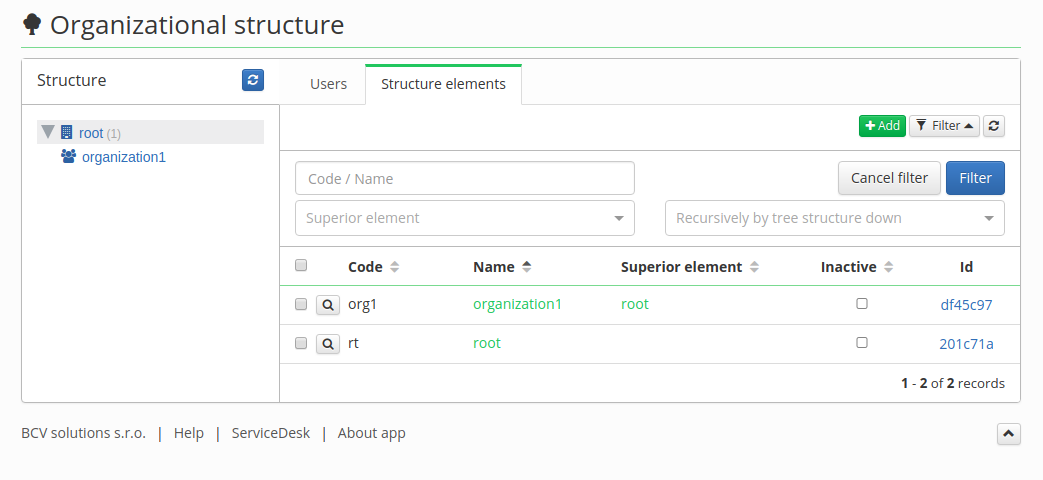 If you have it in a state like in the upper picture you successfully complete this tutorial.
If you have it in a state like in the upper picture you successfully complete this tutorial.